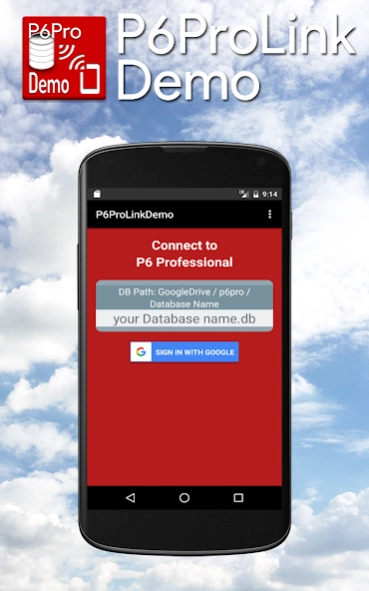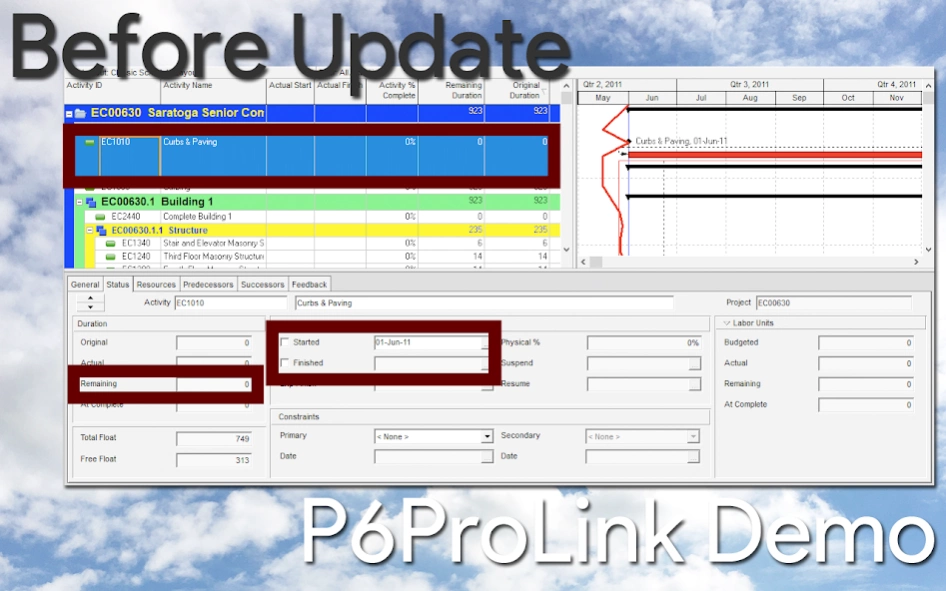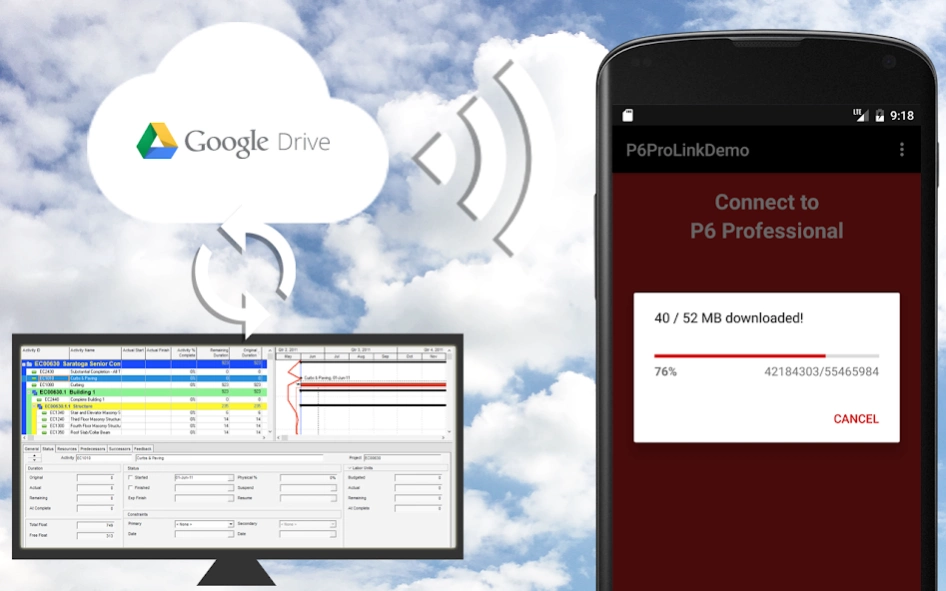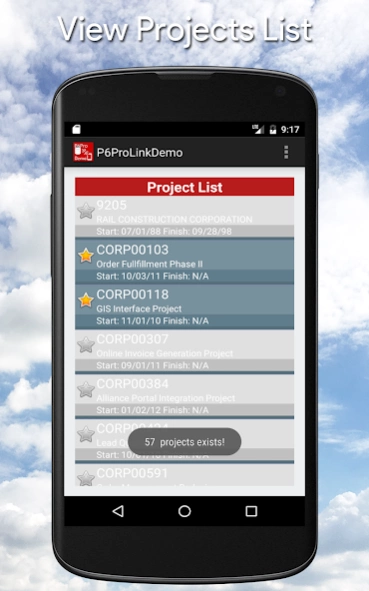P6ProLinkDemo 1.3
Free Version
Publisher Description
P6ProLinkDemo - This is a demo version of P6ProLinkSqlite App to update P6Pro DB remotely.
This is a demo version of P6ProLinkSqlite application enabling Primavera P6 Professional stand-alone users using default sqlite P6 database to remotely update the P6Pro database whether from construction site or from other remote areas than where the P6Pro software is located. This demo version can only update the P6 Pro default demo projects when users install P6 Pro software. Demo users please refer to the P6ProSqlite manual for further information.
In order to use this Android application, user has to have Google Drive and Google Drive for PC.
Usage
1. Open P6ProLinkDemo android application
2. Download your P6Pro sqlite database from Google Drive to your mobile device
3. Select your schedule project, activity and input progress update information
4. Press Update button to revise the activity data information in P6Pro
5. Upload your updated P6 database to Google Drive
6. Exit from the android application
7. Open P6Pro software and review the progress data you have input
8. Confirm P6Pro progress input you made and press F9
Pre-requisites
1. User must be P6 Professional stand-alone user using default Oracle sqlite project database. If you don’t have an account, create a Google Drive account and users can get free 15GB of storage space by Google.
2. User must have Google Drive account and the P6Pro database file must to be located in:
Google Drivep6pro folder. (If you do not have a p6pro folder, create one in Google Drive)
3. User must have Google Drive for PC installed on the desktop and the P6Pro database file must be located in C:Google Drivep6pro folder. (If you do not have a p6pro folder, create one)
How to install Google Drive for P6Pro Sqlite Database:
1. Installing Google Drive
Google “Google Drive” in Google Search and you will be on the “Google Drive” website where you will be able to install “Google Drive” on the cloud.** Make sure you remember the user id and the password for Google Drive. Go to Google Drive cloud and create a sub-folder :Google Drivep6pro where you will be storing your P6 Pro database files.
** Google will let you have 15 giga bytes of storage space free. You will have to pay Google once you exceed 15 giga bytes for extra storage space.
2. Next download the “Download for PC” version to your desktop folder and install the PC version on your desktop. After installing the Google Drive for PC, go to folder “Google Drive” and create a sub-folder p6pro. By creating c:Google Drivep6pro sub-folder, the P6Pro database files will automatically sync with the cloud:Google Drivep6pro database files. Move your P6Pro files you plan to update to c:Google Drivep6pro sub-folder and confirm that the P6 Pro database file you have moved in created in your cloud:Google Drivep6pro sub-folder.
3. Next install Google Drive application on your android mobile device. Go to Google Play store and search for Google Drive application, download and install the application.
About P6ProLinkDemo
P6ProLinkDemo is a free app for Android published in the PIMS & Calendars list of apps, part of Business.
The company that develops P6ProLinkDemo is Kris Kim & Associates. The latest version released by its developer is 1.3. This app was rated by 8 users of our site and has an average rating of 2.0.
To install P6ProLinkDemo on your Android device, just click the green Continue To App button above to start the installation process. The app is listed on our website since 2020-09-13 and was downloaded 195 times. We have already checked if the download link is safe, however for your own protection we recommend that you scan the downloaded app with your antivirus. Your antivirus may detect the P6ProLinkDemo as malware as malware if the download link to com.kriskim.p6prolinkdemo is broken.
How to install P6ProLinkDemo on your Android device:
- Click on the Continue To App button on our website. This will redirect you to Google Play.
- Once the P6ProLinkDemo is shown in the Google Play listing of your Android device, you can start its download and installation. Tap on the Install button located below the search bar and to the right of the app icon.
- A pop-up window with the permissions required by P6ProLinkDemo will be shown. Click on Accept to continue the process.
- P6ProLinkDemo will be downloaded onto your device, displaying a progress. Once the download completes, the installation will start and you'll get a notification after the installation is finished.